HOW TO ADD OR EDIT STORE LOGOS
Acceptable Logo formats are as follows: svg, png, or jpg (at least 500 pixels) preferably with a transparent background.
1. Log into Shop Manager by first logging into DermPRO OneLogin Dashboard and clicking on the Shop Manager tile.
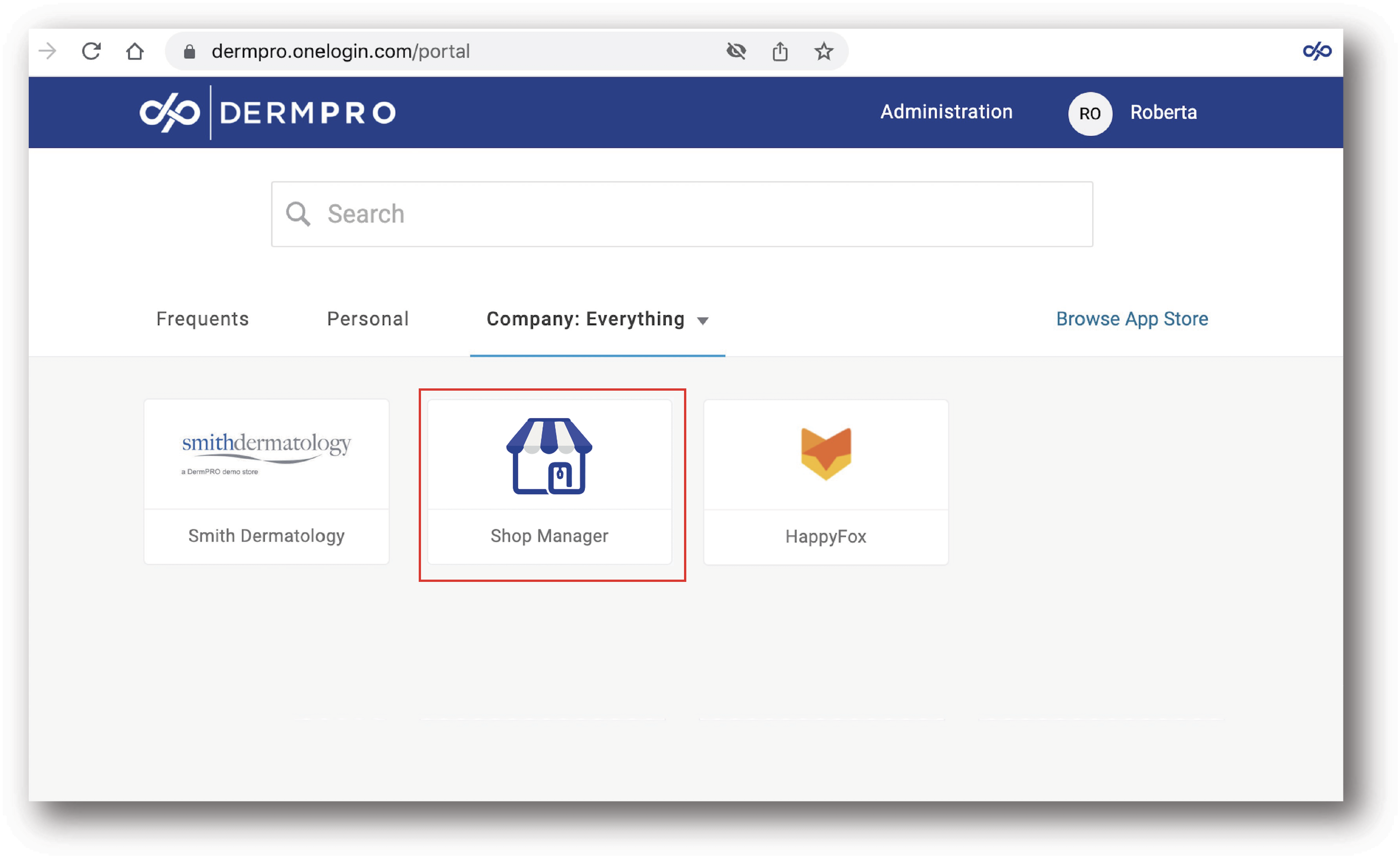
2. Once logged in, click “Settings” on the lower left side of the page.
3. Click on the UI Configurations tab

4. Click on the Store Logos tile, and then upload the logo images.
- Sizes for each logo versions are:
✔ Store Logo - 500px x 150px (max width & height)
✔ Gift Card Logo - 200px x 50px
✔ Invoice Logo - 200px x 50px
✔ Email Logo - 320px x 150px (max width & height)
✔ Favicon - 100px x 100px
NOTE: Do not forget to refresh the page on the store front end to see the edits made in Shop Manager.
-----END-----




