Sep 22, 2025
HOW TO UPDATE ABOUT US PAGE IN SHOP MANAGER
Note: This function is only applicable to Premium Stores.
-
Log into Shop Manager by first logging into DermPRO OneLogin Dashboard and clicking on the Shop Manager tile.
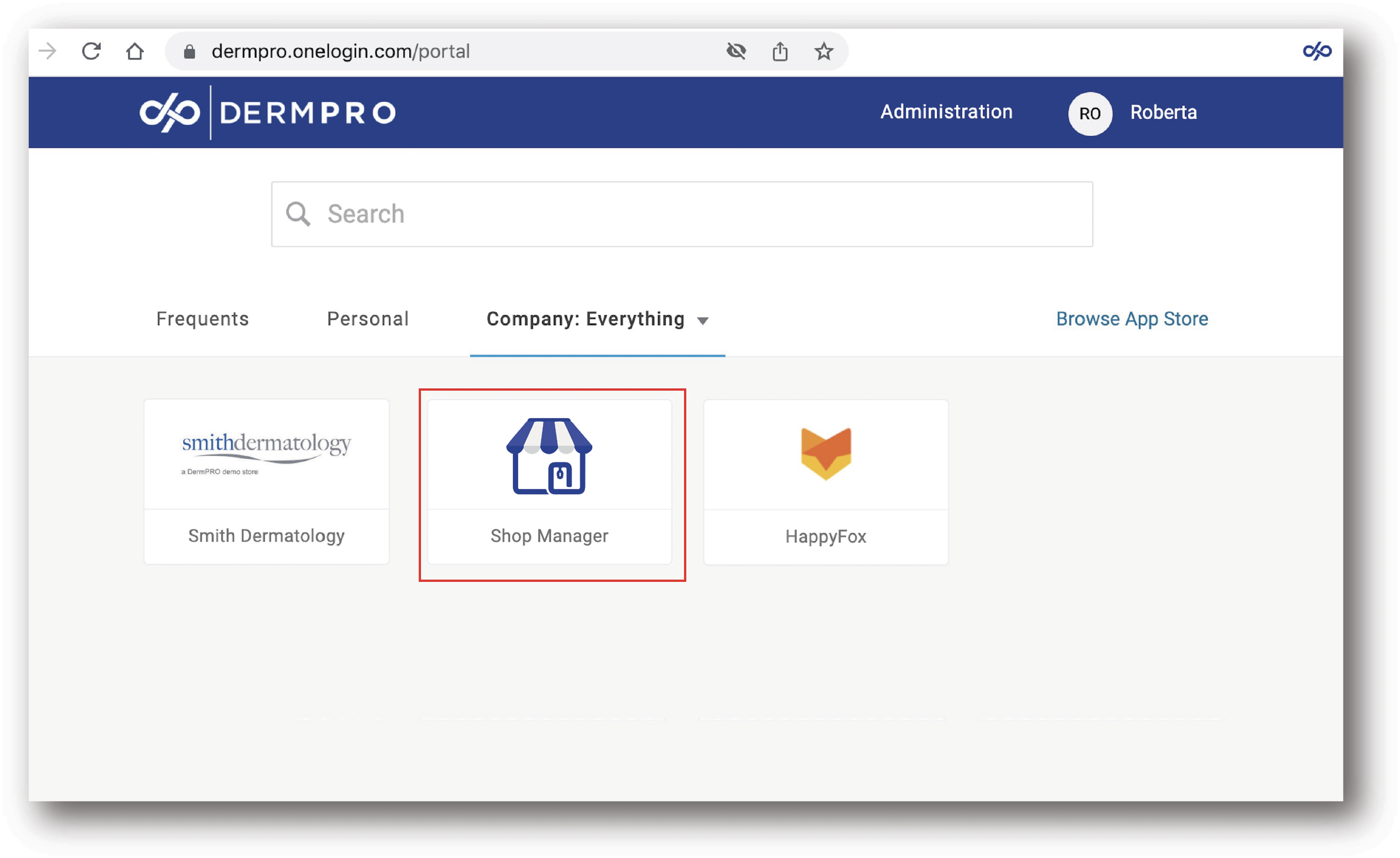
-
Once logged in, click "Settings" in the Menu Left Panel.

3. Go to UI Configurations > About Us Page

4. Your About Us page will load here. Make the necessary changes and hit the Save Configurations button at the upper-right hand side of the page.
5. Refresh your store's About Us page and the changes should be reflected.
-----END-----




