SELECTING AN EMAIL THEME FOR YOUR STORE
You can select from 15 different themes for the various emails that are sent from your store to your customers.
- Log into Shop Manager by first logging into DermPRO OneLogin Dashboard and clicking on the Shop Manager tile...

-
In Shop Manager, click “Settings” from the left menu, then "Store Configurations", then "Notifications."
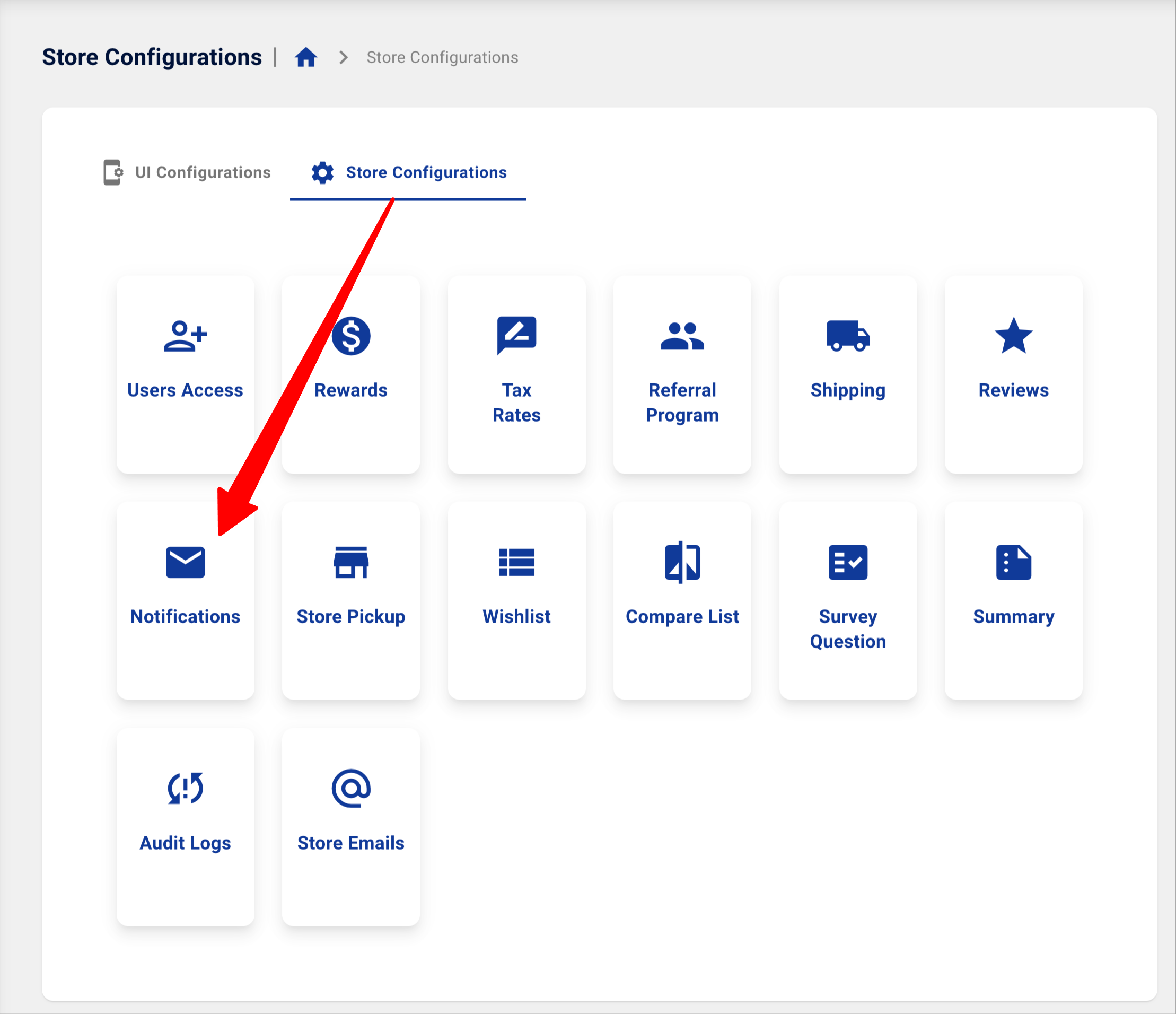
3. In the Notifications screen, click the arrow in the Email Style box to see the list of themes and select the theme (Style 1 through Style 15).

Use the left and right navigation arrows to scroll through and view each of the hero images for the various types of email notifications. Included are hero images for:
Welcome Email
Order Confirmation
Abandoned Cart Email 1
Abandoned Cart Email 2
Reward Points Updates
Reward Points ExpiringShipping Updates
Birthday Offer
Review Reminder
General (no verbiage)
Depending on the theme, there may be images for other notification types, including Forgot Your Password, Change Password, Change Email, Join our Newsletter, and Unsubscribe.
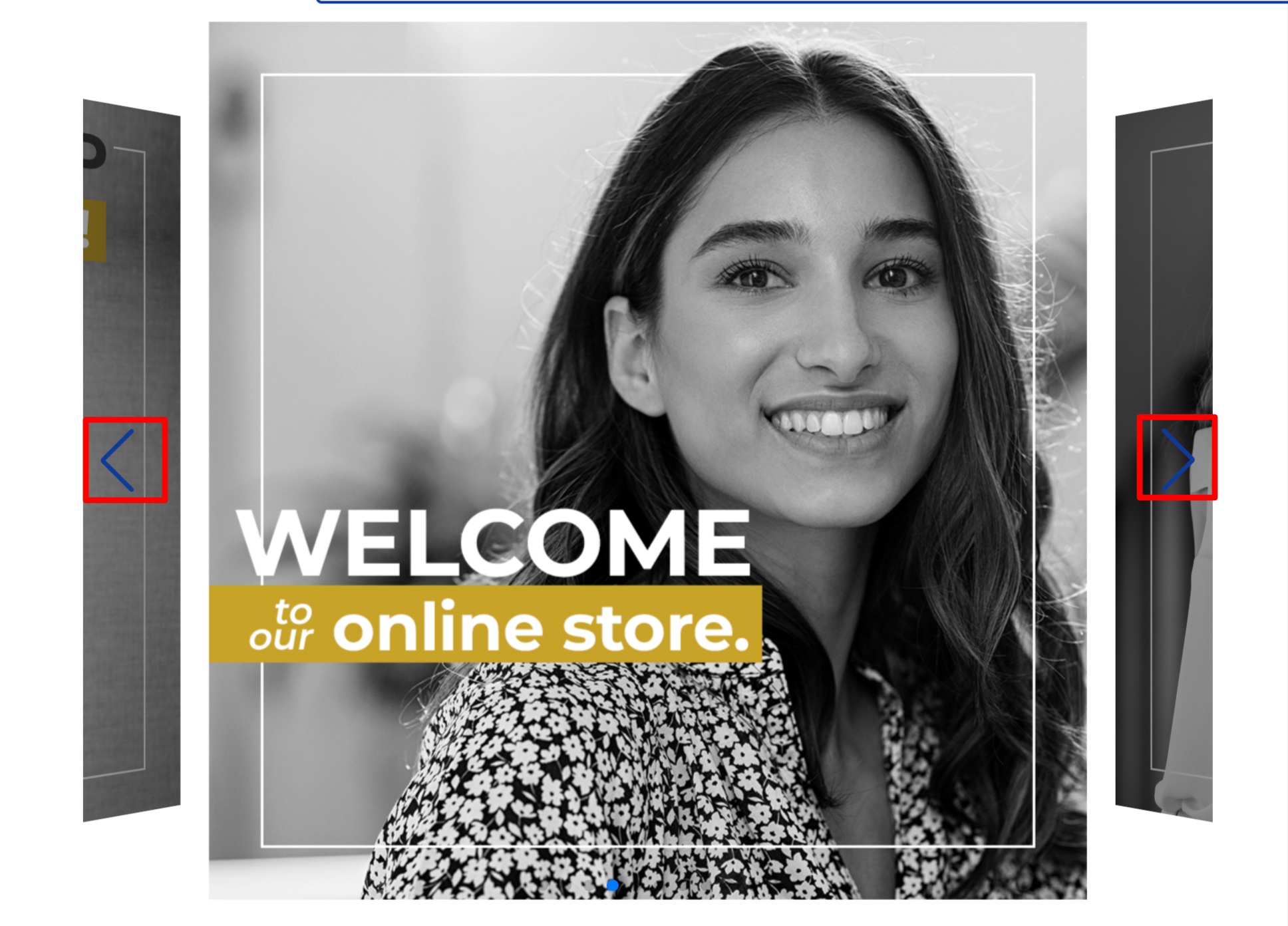
Select your preferred theme .
Remember to click “Save Configurations” at the lower right corner of the screen to save your edits.
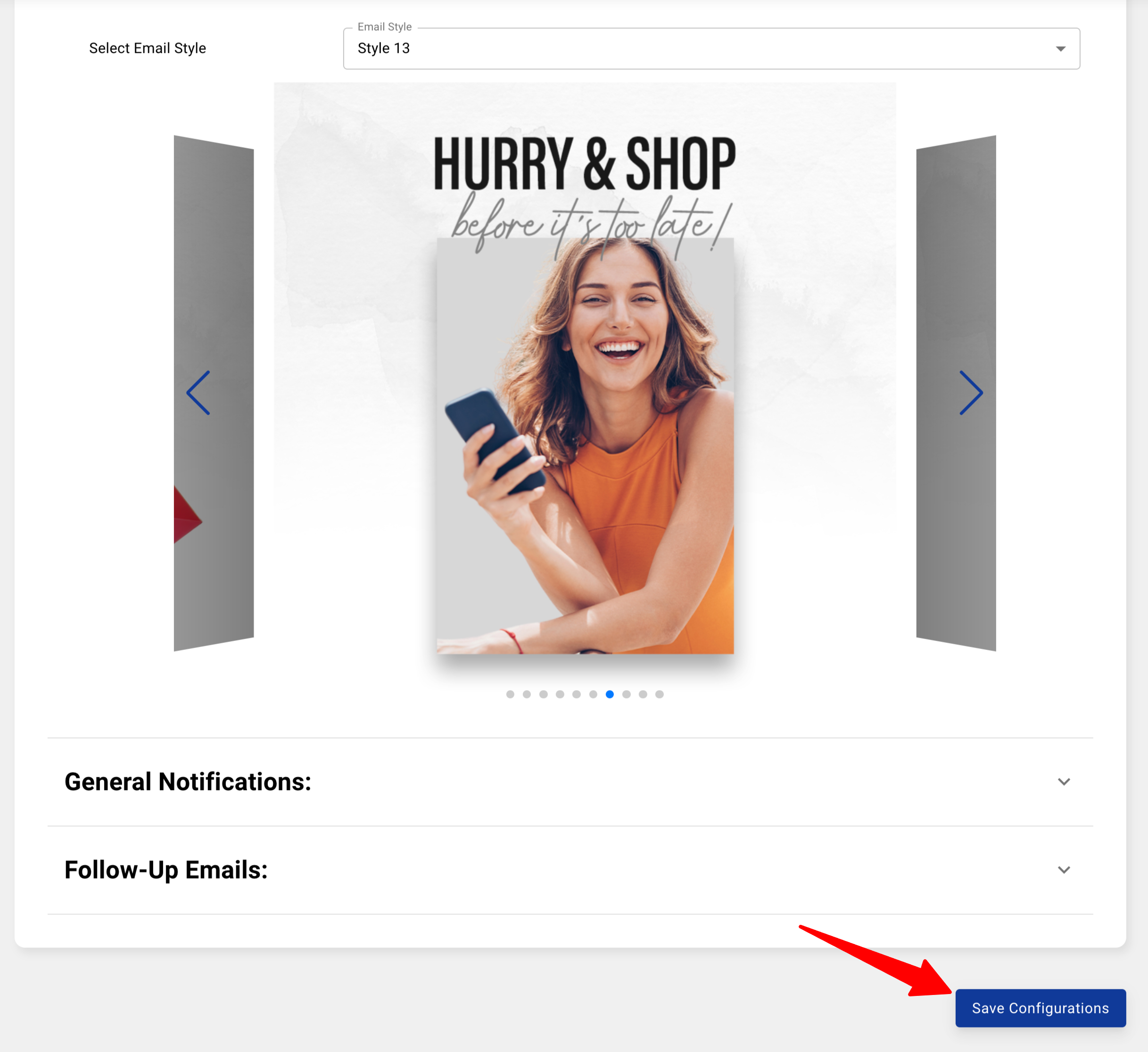
-----END-----




