ENABLING/DISABLING NOTIFICATIONS FROM YOUR STORE
You can enable or disable a variety of email notifications that are sent from your store to your customers.
- Log into Shop Manager by first logging into DermPRO OneLogin Dashboard and clicking on the Shop Manager tile...

-
In Shop Manager, click “Settings” from the left menu, then "Store Configurations", then "Notifications."
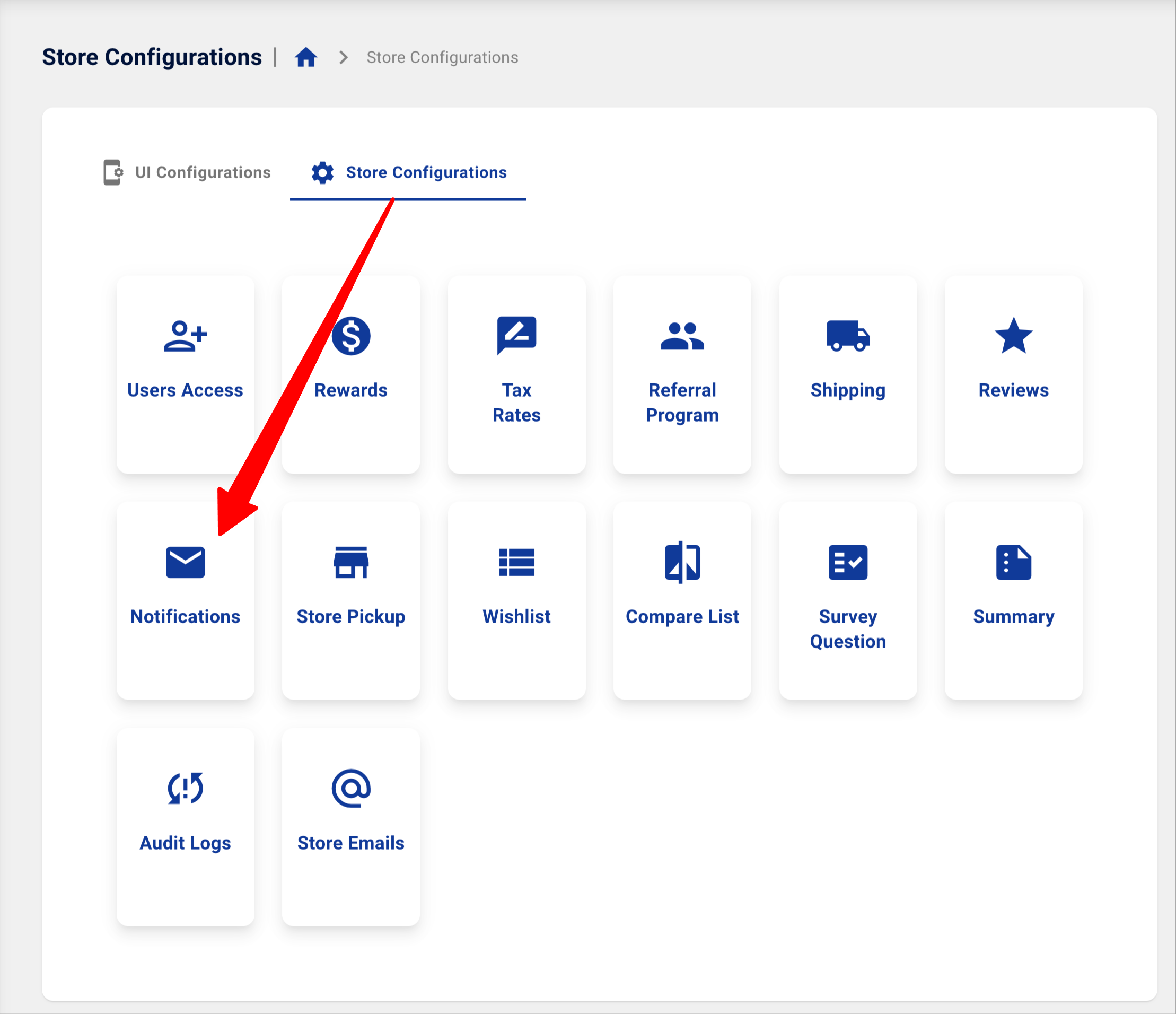
3. In the Notifications screen, click the arrow next to "General Notifications" to see the list of notifications. Use the toggle switches to enable or disable any of the notifications. There are notifications related to the following store features:
- Rewards Program
- Gift Cards
- Subscriptions (Auto-Replenish and Membership auto-billing)
- Orders and Order Related Functions
- Account Updates
- Email a Friend
- On Hold Notification (sent internally to practice only)
4. Click the arrow next to "Follow-Up emails" to see additional notifications, along with settings that enable you to manage when those notification emails are sent.
- Review Reminder Email (with and without rewards)
- Birthday Email
- Abandoned Cart Email #1
- Abandoned Cart Email #2
Enable the Review Reminder With Rewards only if you are using the Reward Program on your store, and are awarding points for submitting reviews.
Remember to click “Save Configurations” at the lower right corner of the screen to save your edits.
-----END-----




