
HOW TO SAVE A NEW PAYMENT METHOD FOR A CUSTOMER'S FAILED SUBSCRIPTION
(Internal Staff)
STEP 1: Add new Payment Method to Patient's Account
-
Log in as the customer by following the steps in this article: Login As Customer.
-
Step 1 should take you to the Account Dashboard, logged into the customer's store account.
-
From the left navigation menu, click My Stored Payment Methods. The option might also be named My Stored Cards.
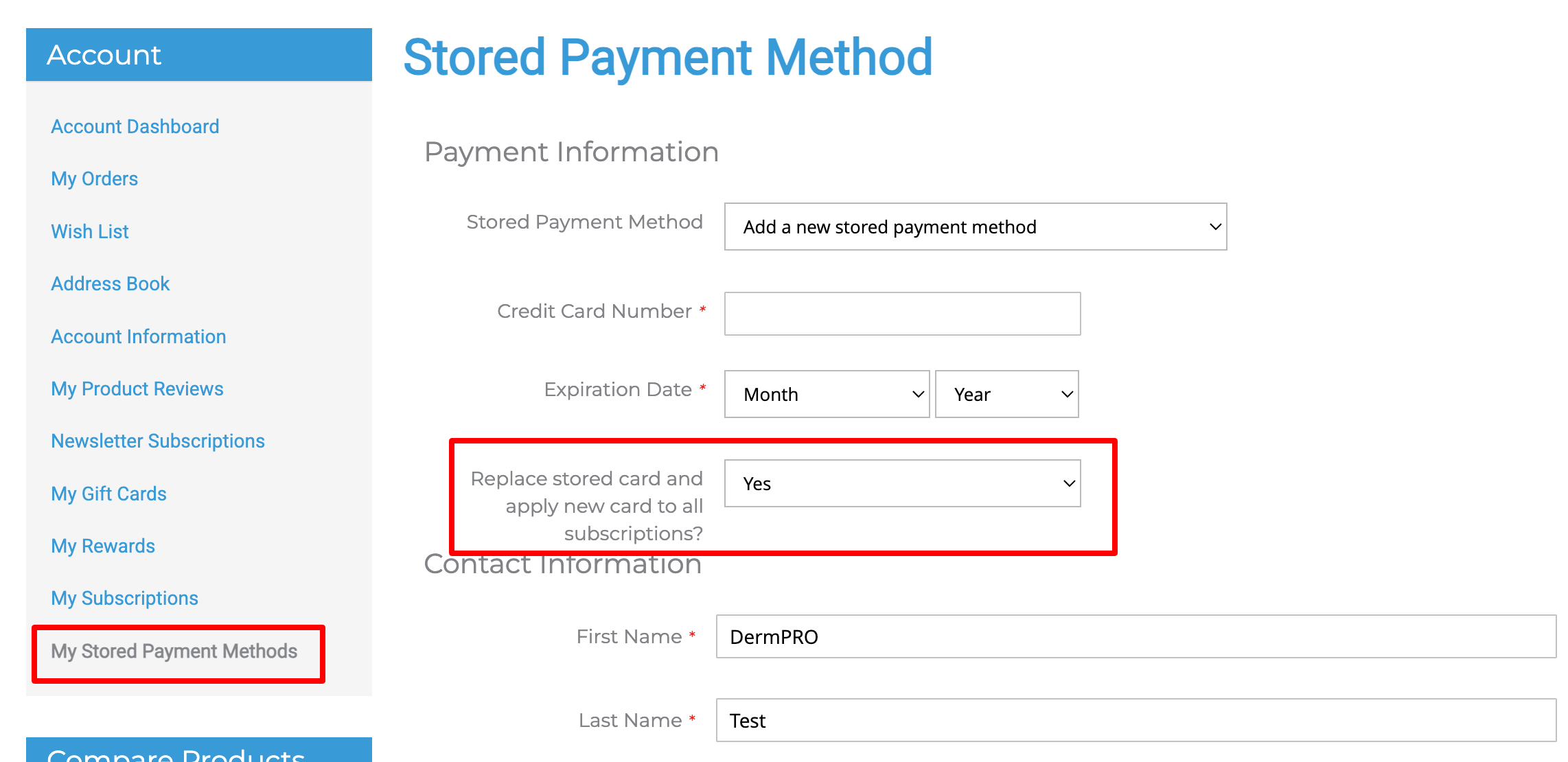
-
Add a new stored payment method by filling out the required details. Make sure you select "Yes" to enable the option, "Replace stored card and apply new card to all subscriptions?"
-
Click the Submit button at the bottom of the page.
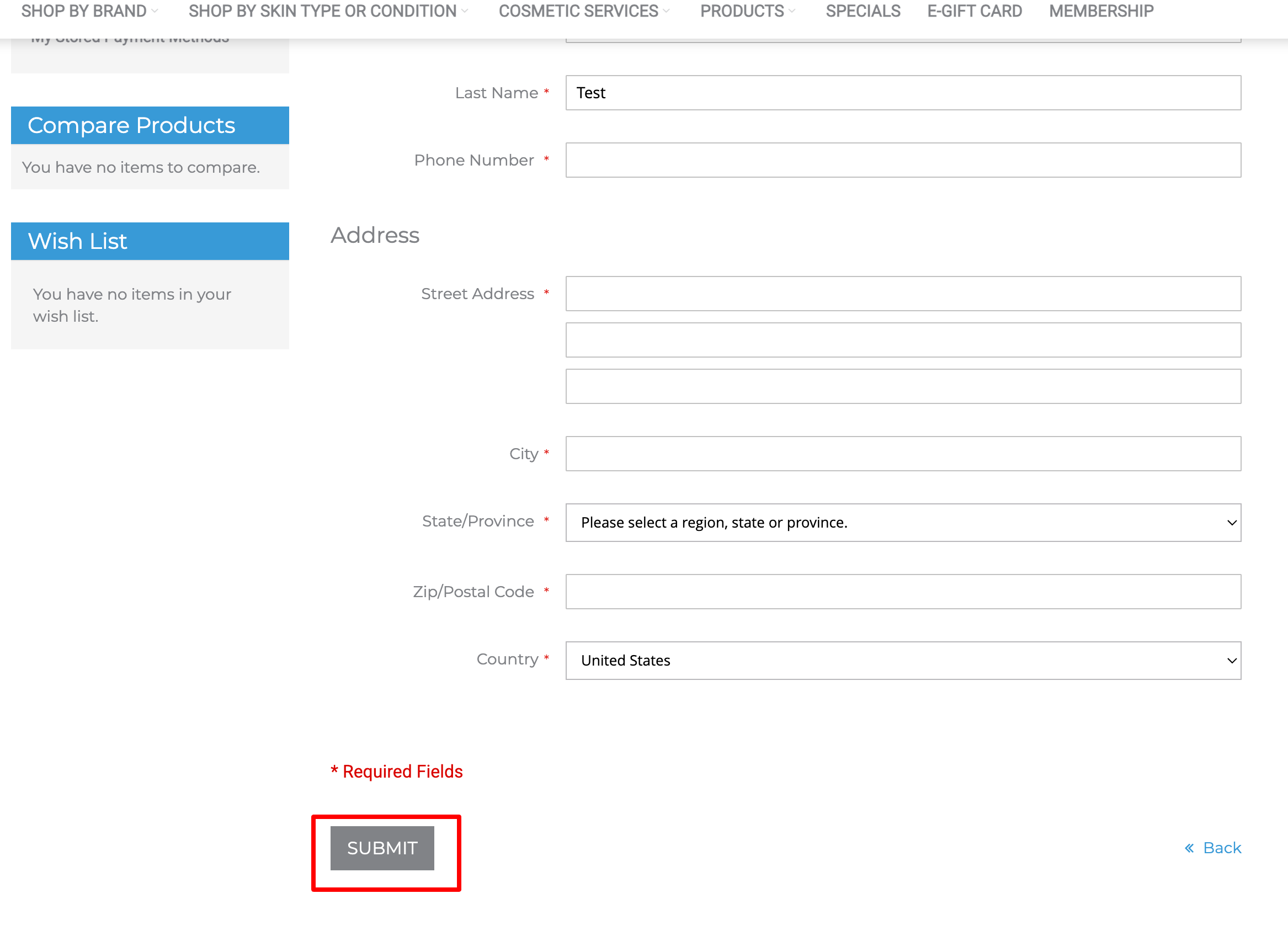
- Once you've added the new payment method, you may delete the previous method if it is expired or the customer has informed you that it should no longer be used. To do this, scroll back up to the top of the page and click the arrow in the Stored Payment Method field to select the card you wish to delete. Then click the Delete button next to it.
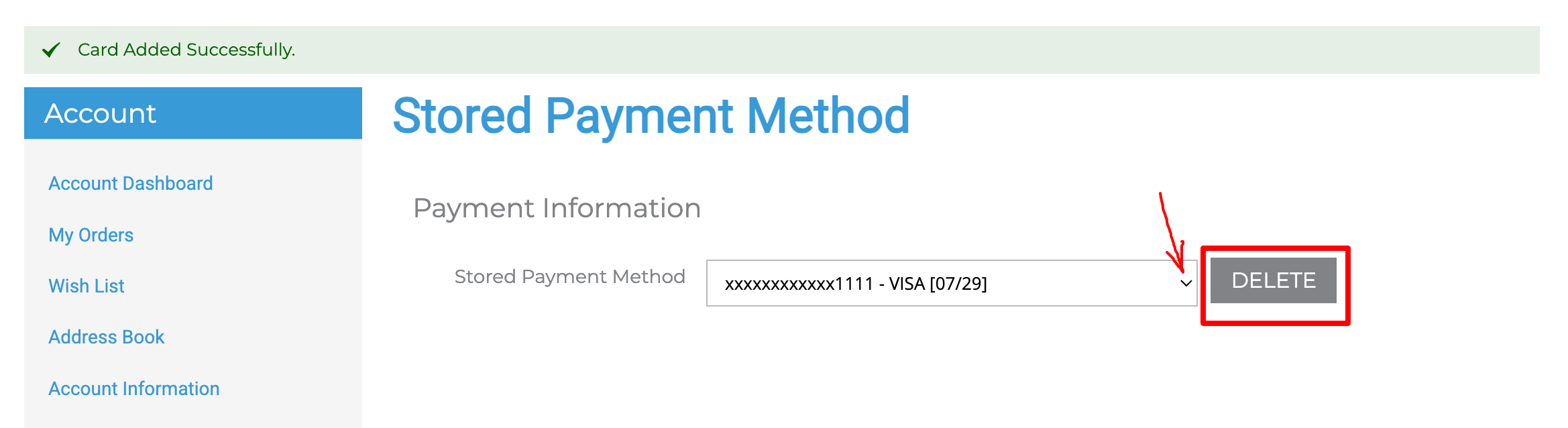
Now that the new payment method has been saved and applied to subscriptions, you can proceed to Reactivate the subscription and "Bill Now" to charge the missed payment.
Refer to help articles on Managing Subscriptions for additional guidance.
-----END-----



